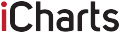Missing an appointment or meeting can be incredibly embarrassing just as disappointing it would be to forget the birthday of near and dear ones or simply fail to remember some important events. To put an end to such experiences, the Google Calendar can be your best friend. The basic functionality of the Google Calendar is like any other calendar that helps to keep you on time and track.
But beyond the basics, Google Calendar has numerous features that suit the jet-set lifestyle as well for people who love to take control of their lives by scheduling everything from daydreaming to dinner. However, you need to familiarize yourself with the features, which can be a daunting task as the time it will take would interfere with your already busy schedule. For easy familiarization with the features of Google Calendar, you can rely on calendly.com.
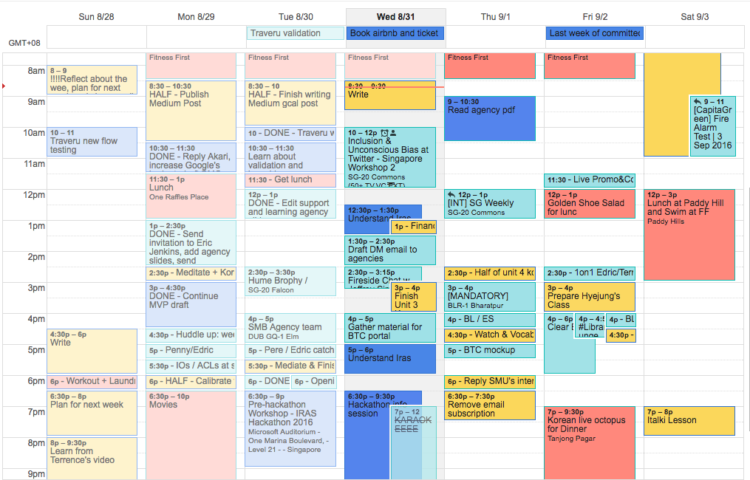
source:medium.com
Here are some tips to get a good grasp of the Google Calendar that will help to streamline your life by reclaiming your time and doing away with unwanted meetings while keeping everyone updated about your availability without exchanging texts or bombarding with notifications.
Page Contents
Get a handle of your notifications
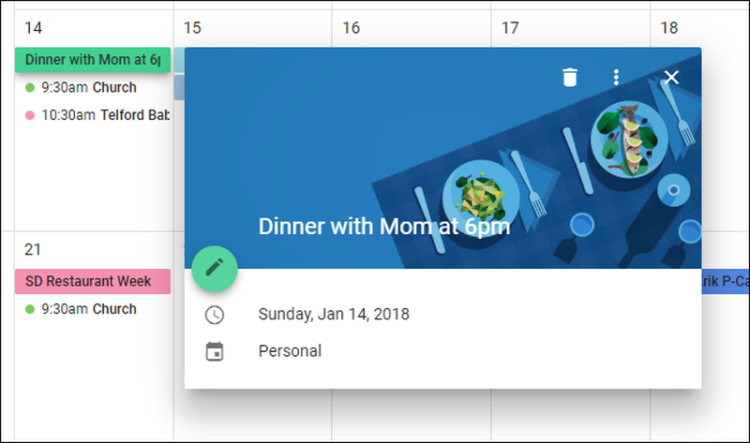
source:howtogeek.com
It has the feature of notifications that alert you about the set events, meetings, and tasks. On the specified day, the notification will go off at the appropriate time as desired by you so that you get ample time to prepare for it. However, it is critical to ensure that the reminder beeps at the appropriate time because alerting you to leave for the airport before 10 minutes of the flight time or reminding about a meeting an hour in advance might defeat the purpose of reminding.
To customize each notification, go to the Settings or gear icon of the calendar. You can add as few or as many notifications as you want and specify the time these appear as pop-ups on the screen or in your email inbox. You can even add notifications for all-day events lest you forget about family engagements on the weekend.
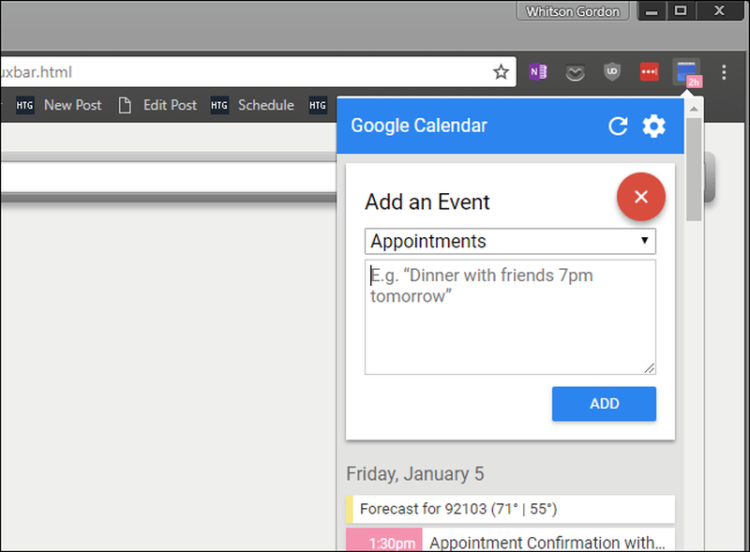
source:howtogeek.com
Hide your event details
All meetings are not the same, and there are some sensitive meetings that you would like to keep confidential. You will not want others to know about some meetings despite not holding it beyond closed doors and would use Google Calendar to aid your efforts in hiding the event. Although your Google Calendar appears to be revealing too much to all who view it, there are ways of maintaining privacy by labeling some meetings as Private. By using this feature, you can conceal the event from some people so that they know nothing about the meeting, including the attendees, attachments, and many more.
Use the pencil icon in the calendar view to edit the event details. Locate the briefcase icon just above the event description field in the window that appears. Select ‘Busy’ in the first field and ‘Private’ in the second field by choosing from the dropdown list and click the ‘Save’ button to complete the setting.
If you want your family members to have information about what is happening in your life, the Google Calendar will be of immense help. By knowing your availability, they can fix a dinner date for the family. Simply share your schedule with them and see how easy it becomes to spend time with your family.
Go to calendar settings and scroll down to the section ‘Share with specific people’. Here, you can invite people with whom you want to share the calendar and either allow them to view it and know your schedule only or even modify dates.
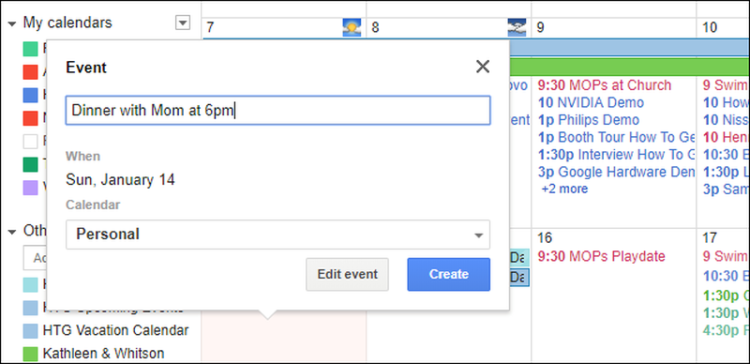
source:howtogeek.com
Control the calendar with your voice
To relieve people of the drudgery of day-to-day work, technology has created voice assistants and smart homes that can do all the heavy lifting of day-to-day tasks so that you do not tax your brain to gather some innocuous information about your calendar schedules. Sync your Google Assistant and Google Calendar and simply add new appointments without looking at the screen or ask how much time it would take to reach an event venue.
Use your voice when communicating with your Google Calendar and download the Google Home app on your device. Next, go to Settings and move to More Settings that you will find at the bottom of the page. To give your Assistant access to your calendars, contacts, and reminders go to the Assistant tab and scroll down to see the list of devices and enable personalized results. Set the default calendar by going to the Services tab and choose the ones that you want to show up in the Google Home Hub.
Add a Google Hangout to your event
You might want to set up a face-to-face meeting with someone located remotely. To accomplish the task easily, click the link ‘Add video call,’ and it will set up Google Hangouts that event attendees can use.
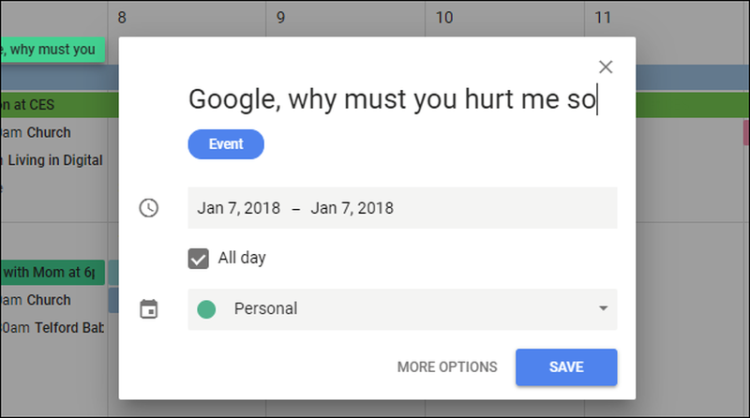
source:howtogeek.com
Email event guests
There are times when you might like to email an event to a large group of people while coordinating a team event or just inform everyone that should carry their own laptops in a meeting. It can be a harrowing send individual email to all without forgetting anyone. The Google Calendar can take care of your worries by ensuring that the information reaches everyone concerned. Ensure that everyone attending the event or meeting is added to the event. Go to the event block of your calendar and click on the envelope icon, which will open a screen for composing an email. Type the message and the email addresses of the recipients, followed by clicking Send.
Add meeting locations
To set up meetings, it is as important to specify the time on the calendar as well as the venue address or conference room, or it can turn out a logistical nightmare. The Google Calendar can fix the issue by using the ‘Where’ feature that allows the integration of Google maps to inform all the location and how to reach it.